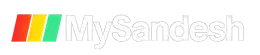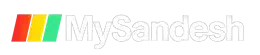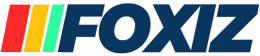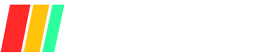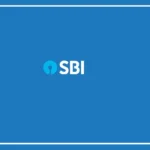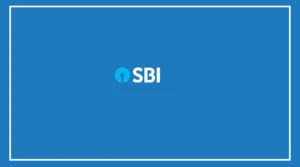WhatsApp has introduced a new feature that allows users to transfer their chat history from one device to another using a QR Code, without needing Google Drive.
Currently available for Android beta users, this feature will soon be rolled out to all users in the stable version.
How to Transfer Chat History Using QR Code
1) Open WhatsApp on your old device and go to Chats > Chat Backup.
2) Select the ‘Move to iOS or Android’ option to generate the QR Code.
3) On your new device, open WhatsApp and go to Chats > Chat History > Import.
4) Scan the QR Code displayed on your old device.
5) Wait for the chat history to transfer.
Benefits of the New Feature
This new option is especially useful for users who don’t want to use Google Drive or don’t have an account.
It also benefits those with slow internet connections, allowing faster chat transfers compared to restoring from a Google Drive backup.
Enhanced Security and Convenience
Transferring chat history via QR Code is more secure as it keeps the data encrypted. This method also reduces dependency on Google Drive, a change many users have requested. Additionally, it simplifies the process of switching phones.
Quick Steps to Transfer WhatsApp Chat Using QR Code
1) Open WhatsApp on your old device and go to Chats > Chat Backup.
2) Select ‘Move to iOS or Android’.
3) On the new device, open WhatsApp and go to Chats > Chat History > Import.
4) Scan the QR Code from your old device.
5) Transfer the chat history.
This new feature promises a faster, more secure, and convenient way to transfer chat history between devices.