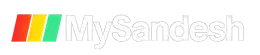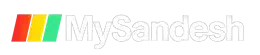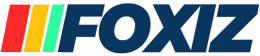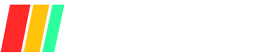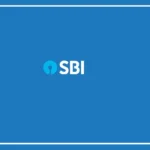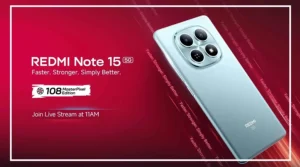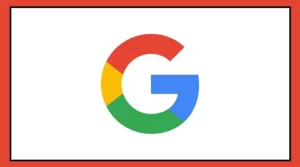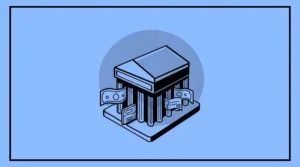Apple has rolled out iOS 26 for all users, bringing several changes. However, many people are facing problems after upgrading. Some common issues include lags, bugs in daily use, and faster battery drain.
Since Apple’s early builds often have glitches, it may take time to adjust to the new liquid glass interface.
The good news is Apple is still signing iOS 18.6.2, so you can downgrade to the older version if you’re not happy with iOS 26. Here’s how to do it.
Steps to downgrade from iOS 26 to iOS 18.6.2
Back up your data
Use iCloud, Finder on a Mac, or iTunes on Windows to create a backup of your iPhone. You can make multiple backups for extra safety.Turn off Find My iPhone
Go to Settings > Your Name > Find My > Find My iPhone and switch it off. Signing out of your Apple ID will also prevent Activation Lock issues.Download iOS 18.6.2 IPSW
Get the IPSW file for iOS 18.6.2 from Apple’s servers or IPSW.me. Make sure you download the correct file for your iPhone model and check that Apple is still signing it.Connect your iPhone to a computer
Use a USB-C or Lightning cable to connect your iPhone. Ensure Finder (Mac) or iTunes (Windows) recognizes your device.Enter DFU mode
For Face ID iPhones: Press and release Volume Up, then Volume Down. Hold the Side button until the screen turns black.
Next, press and hold the Side button and Volume Down together for 5 seconds.
Release the Side button but keep holding Volume Down until Finder detects your iPhone.
Restore with iOS 18.6.2
On Mac: Open Finder, hold the Option key, and click Restore iPhone.
On Windows: Open iTunes, hold the Shift key, and click Restore iPhone.
Select the iOS 18.6.2 IPSW file you downloaded earlier.
Wait for installation
Your iPhone will restart several times during the downgrade. Keep it plugged in and don’t interrupt the process.Set up your iPhone
After installation, you can either set it up as a new device or restore your backup. Remember, downgrades only work while Apple is signing the older version. Once signing stops, you can’t install iOS 18.6.2.
Finally, re-enable Find My iPhone and sign back into your Apple ID. If you don’t like iOS 26, it’s best to downgrade now before Apple closes the option.