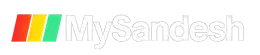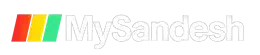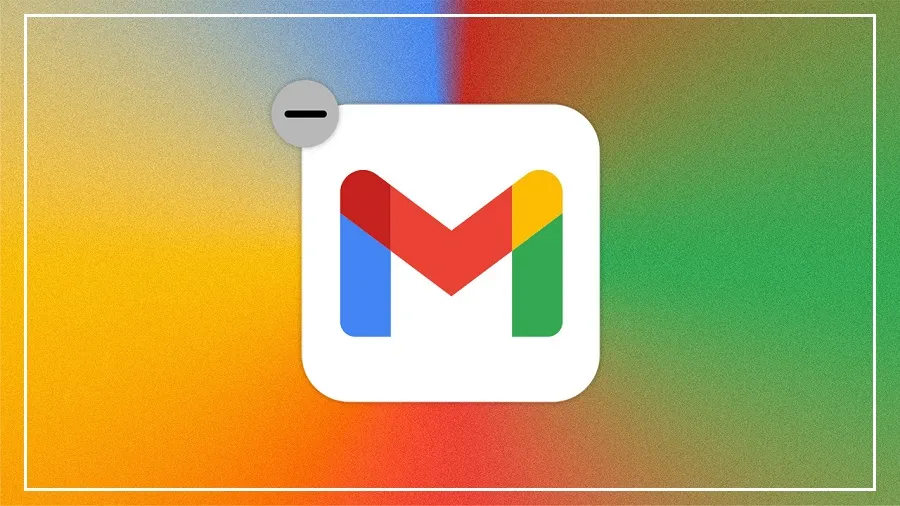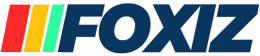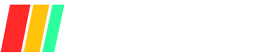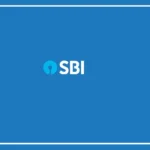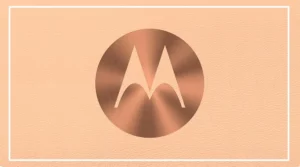Google gives limited free storage, and if you want to use Gmail and other Google apps without paying, you’ll need to manage that limited space.
These days, emails are used for almost everything, and spam emails can quickly fill up your inbox, making it hard to receive important messages.
It’s not always possible to delete or manage each email one by one. But by blocking spam emails and clearing up space, you can avoid this problem. Here’s how you can do it in a few easy steps.
How to Turn On Gmail’s Spam Filter:
Gmail already has a built-in spam filter. To make sure it’s working, follow these steps:
Open the Gmail app or website and click the gear icon in the top right corner to go to Settings.
Click on “See All Settings.”
Go to the “Filters and Blocked Addresses” tab.
Find and check the box that says “Enable spam filtering.”
Scroll down and click “Save Changes” to apply the settings.
How to Mark an Email as Spam Manually:
If a spam email still lands in your inbox, you can report it yourself:
Open the unwanted email.
Click on the three vertical dots next to the reply arrow.
Choose “Report Spam” from the menu.
Gmail will move that email to the spam folder and learn from your action to improve its filtering.
How to Create a Custom Filter:
You can also create filters to block emails from specific senders or with certain keywords. Here’s how:
Click on the gear icon and go to “See All Settings.”
Open the “Filters and Blocked Addresses” tab.
Click on “Create New Filter.”
Enter the email address or keywords you want to filter.
Click “Create Filter.”
Choose what you want Gmail to do with such emails — like deleting them or sending them to a separate folder.
Click on “Create Filter” again to save it.
By following these steps, you can block spam emails, clear unnecessary messages, and manage your Gmail storage better without missing important emails.