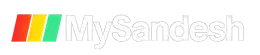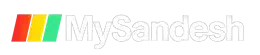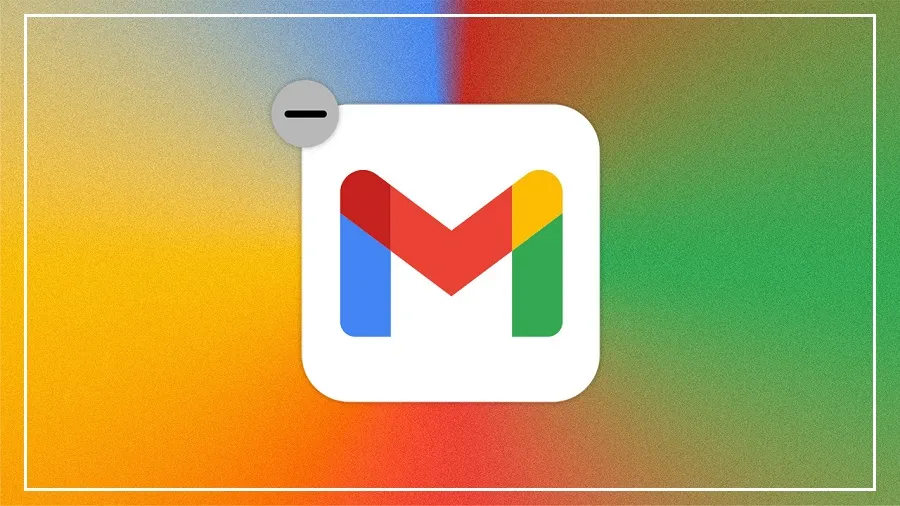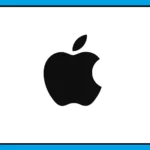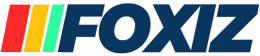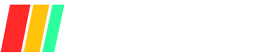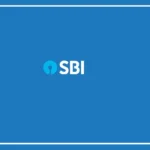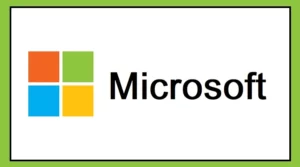Do you keep getting the message “Storage Full” on your Gmail or Google account? Are important emails not coming through or files not uploading? Don’t worry.
With a few easy steps, you can free up space in minutes—and that too without spending any money.
1. Check What’s Using Your Storage
Google gives you 15GB of free storage, which is shared between Gmail, Google Drive, and Google Photos.
First, visit Google One Storage Manager or your Google Account storage settings. This will show which files or services are using the most space—like big attachments, photos, or old Drive files.
2. Free Up Space in Gmail
Start by removing large emails and attachments:
Open Gmail
Type
attachment larger:10Min the search barYou’ll see emails bigger than 10MB
Delete emails you don’t need and empty the Trash folder to actually free up the space
3. Clean the Spam and Promotions Tabs
On the left side of Gmail:
Open Spam and Promotions folders
Select all emails and delete them
These emails often pile up and take unnecessary space.
4. Delete Old and Unread Emails
To find old emails:
Type
older_than:1yin Gmail’s search barIt will show all emails older than one year
Delete the ones that are not important
This helps clean up years of unused storage.
5. Clear Space from Google Drive
Go to drive.google.com
Click on “Storage” on the left or type
larger:10Min the search barDelete large PDFs, ZIPs, videos, APKs, duplicates, etc.
Then go to Trash and empty it
Google Drive often holds a lot of forgotten heavy files.
6. Clean Up Google Photos
Visit photos.google.com
Delete blurry, duplicate, or unwanted photos and videos
Don’t forget to empty the Bin
You can also use Google One Storage Manager at one.google.com/storage. It shows a detailed list of large files across Gmail, Drive, and Photos so you can review and delete them easily.
7. Use These Smart Tricks Regularly
Clean Gmail, Drive, and Photos every 2–3 months
Save important files to a hard drive or pen drive
Unsubscribe from unwanted promotional emails
If you still need more space, consider buying a low-cost Google One plan
Always empty Trash/Bin after deleting files
Take backups before deleting important data
By following these tips, you can manage your Google account storage easily and never worry about “Storage Full” messages again.