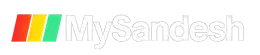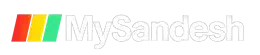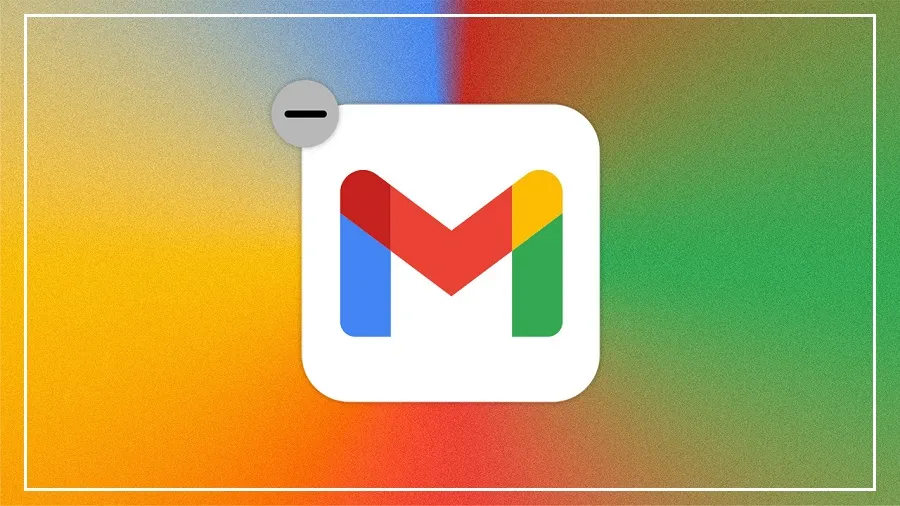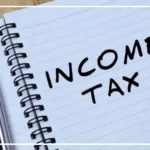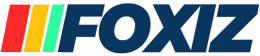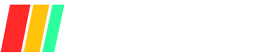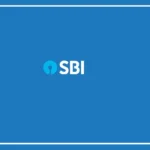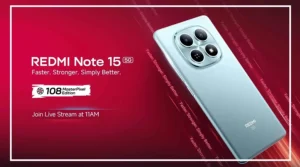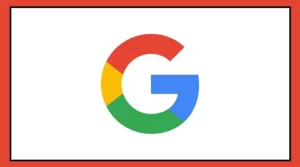If your Gmail inbox is full and new emails are not arriving, here’s how to clear space. Nowadays, inboxes fill up quickly due to promotional emails, newsletters, bank notifications, and transaction alerts.
Gmail gives users 15 GB of free storage, shared across Gmail, Google Drive, and Google Photos. So, cleaning up your inbox is necessary.
But deleting emails one by one can take a lot of time. Below are easy steps to delete multiple emails at once and free up Gmail storage.
Delete All Emails with the Unsubscribe Tag
To remove all marketing or promotional emails, follow these steps:
Open Gmail in a web browser and go to your Inbox.
In the search bar, type: unsubscribe and press Enter.
You’ll now see all marketing emails that include an unsubscribe option. Companies are legally required to add this option.
Click the small checkbox at the top left, just above the list of emails and left of the refresh button. This selects all emails on the first page.
To select all emails in the search, click Select All. A blue message will appear saying: “Select all conversations that match this search.”
After selecting, click the trash can icon on the top toolbar. This will move all selected emails to the trash folder.
If you want to delete emails from other tabs like Promotions or Social, go to those tabs and repeat the same steps.
How to Delete Emails from a Specific Sender or Time Period
If you want to delete emails from a particular sender or within a certain date range:
Log in to Gmail and type one of these search queries in the search bar:
To delete emails from a specific sender:
from:sender_email_addressTo delete emails sent to a specific address:
to:sender_email_addressTo delete emails from a specific date:
after:2023-11-01 (You can change the date as needed.)
You can also combine search queries like:
from:sender_email_address or to:sender_email_address or after:2023-11-01Once the emails appear, click the checkbox at the top left to select all matching emails.
Click the trash can icon to delete all selected emails.