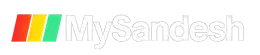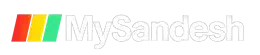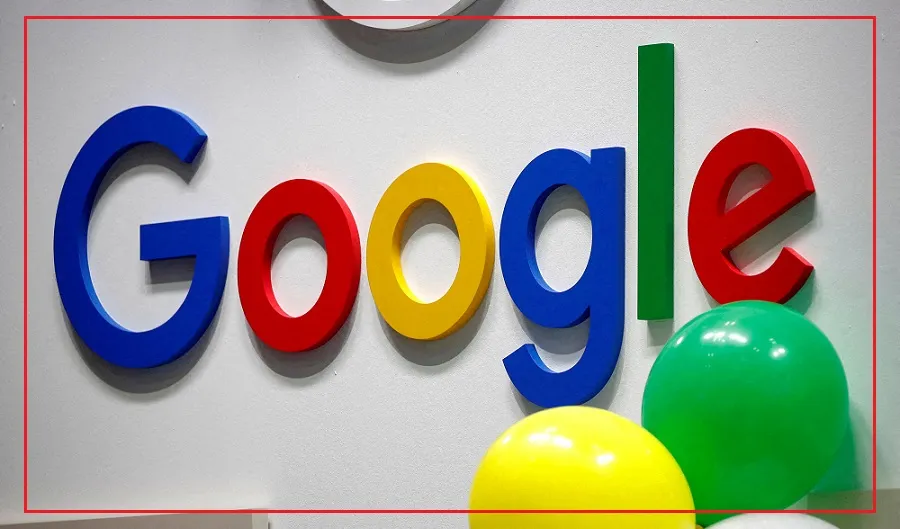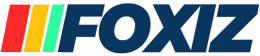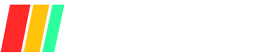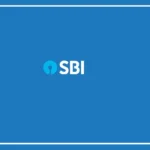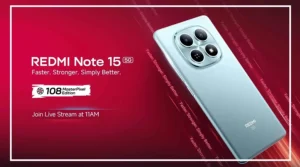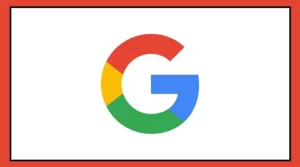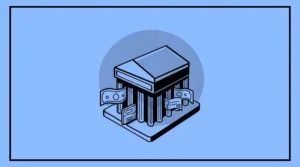Google has expanded access to its AI-based photo editing features in Google Photos, initially exclusive to select Pixel and Galaxy devices, to all users.
These tools include Magic Editor, Magic Eraser, and Photo Unblur, designed to enhance photo editing capabilities on any device.
Features and How to Use Them
Magic Editor’s Erase Tool and Magic Eraser
Magic Eraser: Ideal for quick corrections on small parts of the photo. It’s best used for removing people or objects in the background of landscape shots.
Magic Editor’s Erase Tool: Uses generative AI to remove complex foreground objects, providing better results for difficult-to-remove elements.
Using Magic Editor
Selection Methods:
Tap: For objects with clear boundaries.
Brush: For more precise selection, especially useful for objects with less clear edges.
Circle: Effective for items like trees and leaves.
Zoom In: Allows for more detailed editing and clearer selections.
Strength Slider: Adjusts the intensity of the editing effect. This feature is particularly useful for portrait light adjustments and photo unblur to make subjects look more refined.
Tips for Best Results
Clear Boundaries: Objects like water bottles are easier to remove with a simple tap.
Complex Edges: Use brushing or circling for objects with less defined edges.
Portrait Light: Adjust strength for a more subtle effect.
Photo Unblur: Enhance the subject’s clarity using AI.